A month ago, many of us were new to the fully-remote workplace.
Fast forward through the work-from-home lock down and Zoom video conferences have become the everyday normal.
In many ways, we’re better off due to the shift to video conferencing technology: Zooming has taught us a lot. For instance, our team at Shamrock agrees that when we actually see each other, we feel a more personal connection to our clients and vendors—and it also improves our communication. There’s less chance of a disconnect or misinterpretation with face-to-face conversation. It also saves us time by allowing us to quickly assemble and collaborate on projects using the screen-share feature.
So, when we’re all allowed back in the office, we’ll continue to use Zoom to connect with our remote team members, clients and vendors—and we’ll also use it in our office to help maintain proper social distancing, in lieu of large group meetings in the conference room. If you’re doing the same, here’s a few Zoom tips and tricks plus a few video conferencing etiquette rules:
Make your Zoom space personal.
Using a branded background is not only a nice touch for your everyday team calls, it presents a polished, professional look for client meetings, remote interviews and training sessions. If you haven’t branded your own Zoom background, we’ve got some ideas for you. Below are a few of our Shamrock backdrops for inspiration.
How to upload a Zoom background:
- Download your created graphic backgrounds and save to your computer.
- Log in to the Zoom web portal and download the desktop app.
- In the top right corner, click the settings icon—the button that looks like a gear.
- In the settings menu, click “Virtual Background.”
- Click the “+” and upload your selected background.
- Make sure “mirror my video” is unchecked in the bottom of the window. Done!
Two essential Zoom keyboard shortcuts that make calls better for everyone:
- Mute/unmute audio: ⌘Cmd+Shift+A (PC: Alt+A)
- Turn on/off video: ⌘Cmd+Shift+V (PC: Alt+V)
Here are some common-sense Zoom etiquette tips that, based on recent experience, are worth repeating:
Test your internet connection beforehand.
To keep from dropping the call or experiencing connectivity challenges, be prepared by testing your internet speed before you jump on a call or host one. Use this link from Digital Trends to check your connection: quick online internet speed tests.
Test/set your Zoom settings in advance.
There’s always a newbie in the group who fumbles to get settings managed as everyone else is getting to work. And don’t forget to test your headset, speakers and microphone before you join the call.
Get the right angle.
Adjust your computer screen/laptop/tablet to eye-level so you don’t appear like a floating head on the edge of the screen.
Dress the part.
Consider your audience: It’s best to dress in business attire for a client call, at least from the waist up (pro tip: remember this if you have to move around during the call); for a team brainstorming session, a more casual look has become the acceptable norm. A general rule of thumb: dress like you would for an in-office meeting.
Be present.
Remember: Unless you disable your video, people can see you! Your movements are magnified during these calls. It’s distracting for co-workers (and clients) to see you managing other tasks and/or not paying attention to the discussion.
Be respectful.
Try to set up in a quiet space, turn off/down music, and if you’re not speaking, mute your line to eliminate annoying ambient feedback. If you’re working from a home office where background noise is inevitable, consider using a white noise machine.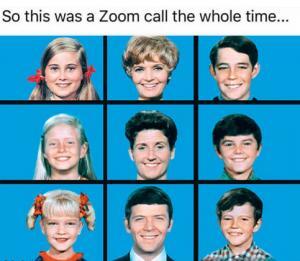
Don’t interrupt.
It can get really confusing—and loud—when people try to talk over one another during a video call. The chat feature is a great tool for submitting your questions or comments and allows the host to circle back to your questions when it’s most appropriate. For added convenience, these comments can be displayed in the sidebar for all participants to view.
Best of luck with your Zooming! If you need help with or have question about branding your background, reach out on Facebook.
Hoping for the best as we all return to our offices.
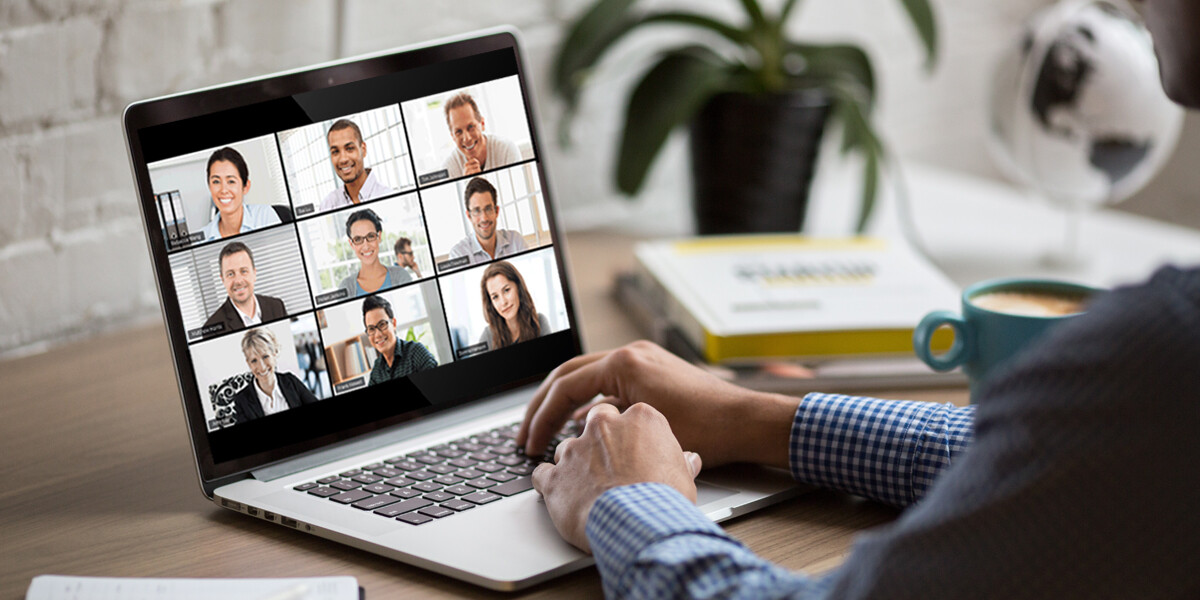
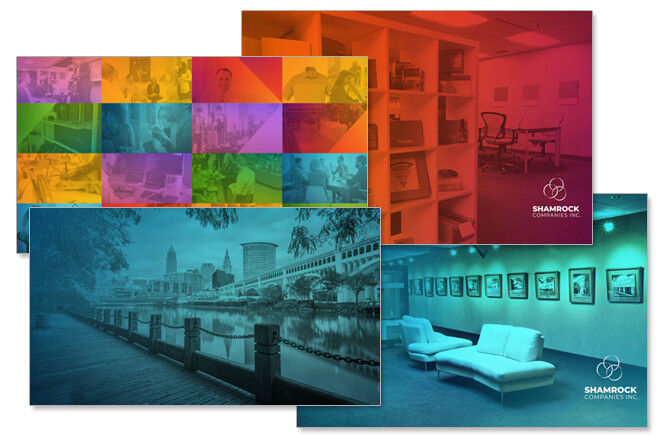







Zoom has become the go-to app for business owners that have been forced to implement remote work capabilities. However, it’s become quite the useful app, even beyond the fun backgrounds and the ability to see everyone on a call at once. It keeps everyone on the same page.